1. Select Save As from the File menu.
2. This invokes the Save As Dialog box. You are asked to enter a new file name for the .jmb file for the currently opened project.
- Please remember that you will only be saving and renaming the .jmb file, not the entire file structure, such as the . jtf file, the .html file, or the content folders. You must use the Copy Project wizard described below to save and rename the entire directory structure.
- The .jmb file must have a unique name, otherwise it will overwrite the current .jmb file.
3. Click on the OK button to save the .jmb file into the current directory.



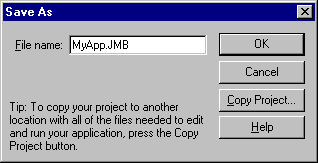
 To save a .jmb file in the current directory:
To save a .jmb file in the current directory: